Evolver Watcher
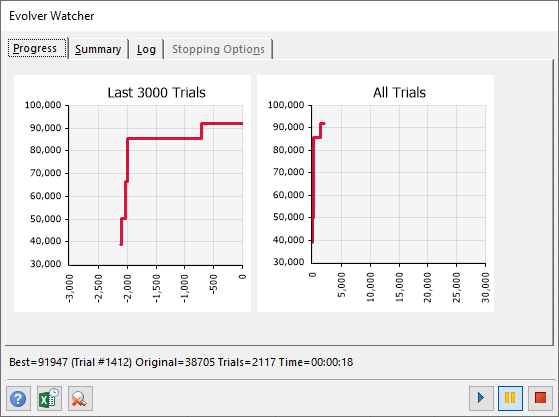
Figure 1 - Evolver Watcher Window
The magnifying glass icon on the Evolver Progress window displays the Evolver Watcher (Figure 1, right). Evolver Watcher is responsible for regulating and reporting on all Evolver activity. From Evolver Watcher, the progress of the optimization can be monitored and parameters changed; additionally, real-time information about the problem and detailed information on Evolver’s progress is available.
When running an optimization using the Genetic Algorithm engine, two additional tabs will be visible (not pictured at right) - the Population tab and the Diversity tab.
All tabs also display summary data about the optimization - the current best result (including the trial number that generated the best result), original value, number of trials (including the number of valid results), and the total runtime of the optimization.
The tabs available in the Evolver Watcher are:
Evolver Watcher Window Command Buttons
The toolbar at the bottom of the Evolver Watcher window includes the following options (from left to right):
 Display Excel Updating Options - Turns Excel Updating Options on or off. With this option on, the screen will update every iteration.
Display Excel Updating Options - Turns Excel Updating Options on or off. With this option on, the screen will update every iteration. Display Excel Updating Options - Turns Excel Updating Options on or off. With this option on, the screen will update every iteration.
Display Excel Updating Options - Turns Excel Updating Options on or off. With this option on, the screen will update every iteration. Evolver Watcher - Switch the progress display to the Evolver Watcher window. See Evolver Watcher for more information.
Evolver Watcher - Switch the progress display to the Evolver Watcher window. See Evolver Watcher for more information. Run Optimization - Resume the Evolver process after it has been paused.
Run Optimization - Resume the Evolver process after it has been paused. Pause Optimization - Pause the Evolver process. While optimization is paused, the Evolver Watcher can be opened, where parameters can be changed, the whole population viewed, status reports can be opened, and graphs copied.
Pause Optimization - Pause the Evolver process. While optimization is paused, the Evolver Watcher can be opened, where parameters can be changed, the whole population viewed, status reports can be opened, and graphs copied.  Stop Optimization - Stop the optimization process.
Stop Optimization - Stop the optimization process.