Evolver Progress Window
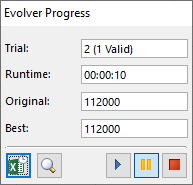
Figure 1 - Evolver - Progress Window
There are two methods for monitoring the progress of an Evolver optimization - the Progress window (Figure 1, right) and the Evolver Watcher. The Progress window displays basic information about the progress of an optimization. The Evolver Watcher includes additional information and feedback, as well as logging information and stopping options for the optimization. See Evolver Watcher for more information.
The Progress window displays:
Evolver Progress Window Command Buttons
The toolbar at the bottom of the Progress window includes the following options (from left to right):
 Display Excel Updating Options - Turns Excel Updating Options on or off. With this option on, the screen will update every iteration.
Display Excel Updating Options - Turns Excel Updating Options on or off. With this option on, the screen will update every iteration. Evolver Watcher - Switch the progress display to the Evolver Watcher window. See Evolver Watcher for more information.
Evolver Watcher - Switch the progress display to the Evolver Watcher window. See Evolver Watcher for more information. Run Optimization - Resume the Evolver process after it has been paused.
Run Optimization - Resume the Evolver process after it has been paused. Pause Optimization - Pause the Evolver process. While optimization is paused, the Evolver Watcher can be opened, where parameters can be changed, the whole population viewed, status reports can be opened, and graphs copied.
Pause Optimization - Pause the Evolver process. While optimization is paused, the Evolver Watcher can be opened, where parameters can be changed, the whole population viewed, status reports can be opened, and graphs copied.  Stop Optimization - Stop the optimization process.
Stop Optimization - Stop the optimization process.