Stopping Options Tab
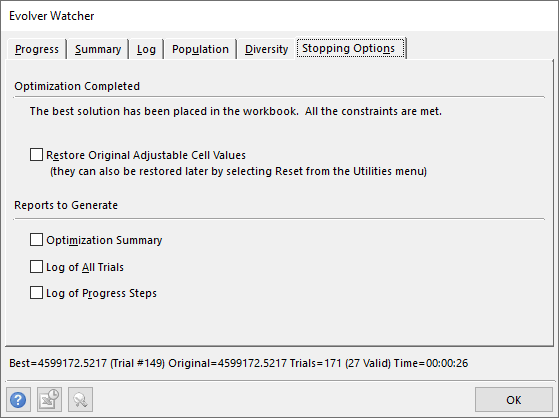
Figure 1 - Evolver Watcher - Stopping Options Tab
When an optimization completes due to stopping conditions, or the Stop button is clicked, the Stopping Options tab is activated. This tab includes the options available for updating the Excel worksheet with the best calculated values for adjustable cells, restoring original values, and generating various summary reports.
When selecting reports to generate, all selected reports will be added to a new workbook.
The Optimization Completed section includes the option to Restore Original Adjustable Cell Values. If this option is selected, the original values will be restored when the OK button is clicked.
Please note: original cell values can be restored at any point by selecting 'Reset' from the Utilities menu.
The Reports to Generate section includes options to include the following reports in the analysis results:
The same options are also available from the Reports menu on the Evover ribbon.