Model Window
The Model window (Figure 1, below) contains a summary of all @RISK elements that are a part of a model. The window is separated into four tabs, each of which includes data on a specific type of @RISK element; this includes all designated inputs, outputs, correlations, and other @RISK statistical functions that have been inserted into any worksheet. The Model Window provides a powerful summary of all @RISK functions that have been added, as well as shortcuts to viewing and editing each of these elements.
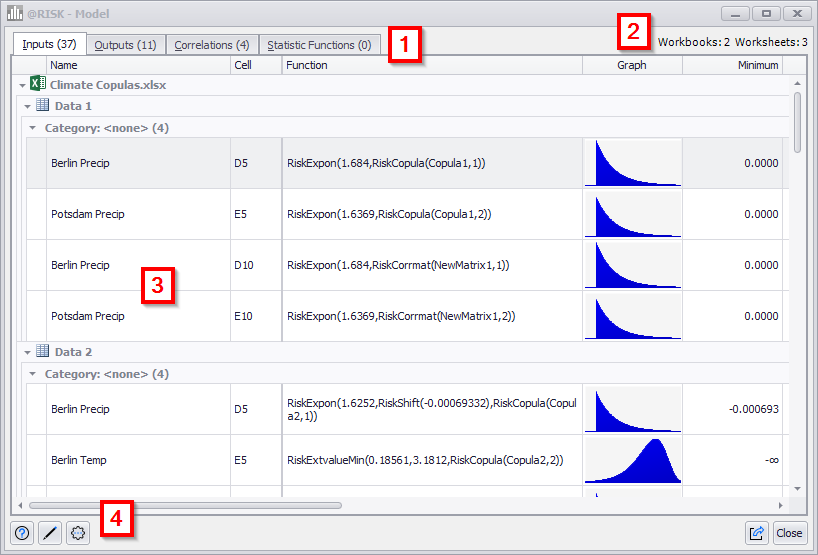
Figura 1 - Model Window
Model Window
The Model Window consists of the following primary components:
- Element Type Tabs
- Workbook/Worksheet Count
- Model List
- Command Buttons
Please note: when multiple @RISK workbooks are open, the Model window will display the @RISK elements from every open workbook, and any worksheet that includes an @RISK element. By default, the elements from a given file will be listed under a collapsible header that includes the name of the Excel workbook where that element can be found, as well as a separate collapsible header with the worksheet name.
Element Type Tabs
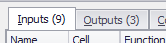
Figura 2 - Model Window Tabs
The @RISK elements included in a model are categorized into four tabs for display in the Model window. The tab displays both the category name - Inputs, Outputs, Correlations, and Statistic Functions - as well as the number of elements (Figure 2, right) included in that tab. The Category Tabs and their contents are:
Workbook/Worksheet Counts
When viewing content from multiple workbooks or worksheets in the Model window, the total count of workbooks and worksheets included will be listed in the upper right corner of the Model window.