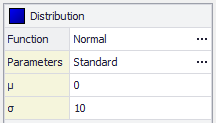Configure Distribution
After a distribution has been selected it can be configured using the Configuration Panel on the left side of the Define Distribution window. All changes to the distribution function made through this panel will be reflected immediately in the Formula Bar. The Configuration Panel consists of three main sections:
Throughout the @RISK windows, the new More button (  ) indicates a menu or other window for selecting configuration options. For example, in the Define Distribution window, the More button will open the 'Select a Distribution' window, where a new distribution can be selected, as well as the full menu for Parameter options.
) indicates a menu or other window for selecting configuration options. For example, in the Define Distribution window, the More button will open the 'Select a Distribution' window, where a new distribution can be selected, as well as the full menu for Parameter options.
Distribution Parameters
The mathematical definition of a distribution function is set in the Distribution section.
Description Properties
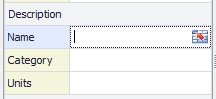
Figure 2 - Distribution Description
The Description fields (Figure 2, right) are used to attach labels to a distribution. Similar to parameter values, cell references can be used for these configurations. The options available are:
Advanced Configurations
The final section of the Configuration Panel is the Advanced settings for the distribution. These settings control how the distribution results display within the Excel worksheet, the Random Number Seed used for the distribution, and whether or not the input is sampled when running simulations (see Sampling Settings under the Simulation Settings section for more information). The options available are: