Fit Results Configuration
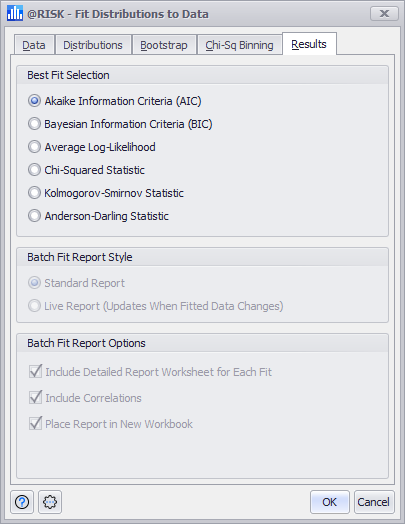
Figure 1 - Fit Distributions to Data - Results Tab
The Results tab of the Fit Distributions to Data window (Figure 1, right) includes configurations for the method of ranking how well distributions fit to the data set as well as how a Batch Fit process will run and what type of results will be displayed.
Best Fit Selection
The Best Fit Selection section allows the selection of the methodology used by @RISK when ranking each distribution in terms of best fit; see Fit Ranking Methods for more information.
Changing the methodology for Best Fit Selection can have significant impact on the outcome of the fitting process; this option should only be changed if the details of the various methods are well known.
Batch Fit Report Style
When creating a new Fit, @RISK will only activate the Batch Fit Report Style and Batch Fit Report Options when selecting Batch Fit from the Fit button or from the Fit Manager window.
When running a Batch Fit, this setting determines the type of report @RISK will generate. A Standard report will be generated at the time the fit is run, and will not update until the fitting configuration is modified and the fitting process rerun. A Live Report will update when the data set being used for the fitting changes.
Batch Fit Report Options
In addition to configuring the Report Style, other options for Batch Fits can be set. These options include: