Fit Manager
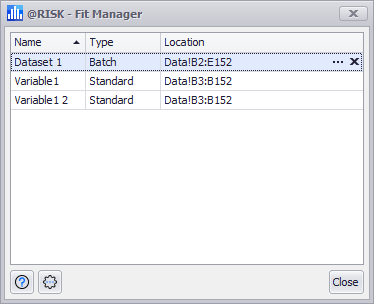
Figure 1 - Fit Manager
The Fit Manager window (Figure 1, right) lists all fitted distributions that are a part of the workbook, not just the current worksheet. From the Fit Manager it is possible to access the configuration for each fit using the More button (  ) or delete a fit entirely using the Delete button (
) or delete a fit entirely using the Delete button (  ).
).
Deleting a Fit does not delete the data set used in the Fit!
The Fit Manager window includes the following columns:
Fit Manager Settings/Actions
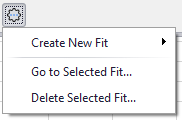
Figure 2 - Topic Text
The Settings/Actions menu (Figure 2, right) of the Fit Manager includes the following options: