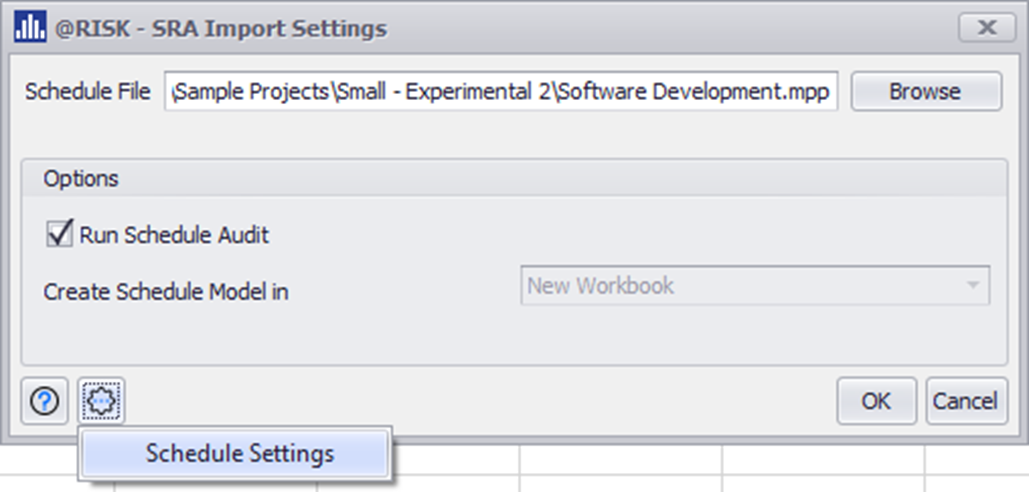Import Project File
To start building an @RISK model for schedule analysis, you first need a Microsoft Project or Primavera P6 file. Supported File types are Microsoft Project (.MPP or .XML) and Primavera P6 (.XER or .XML)
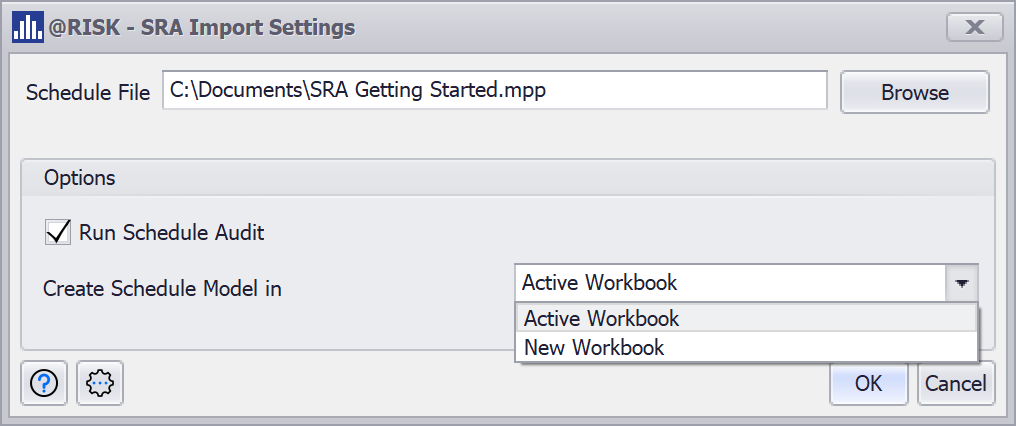
The first step in the import process is selecting the schedule file. Clicking the Browse button will allow you to select the desired file.
In the Options section, you select the option to run a Schedule Audit to analyze the chosen project for any model or logic issues before the import process begins.
If the current workbook is empty, you can select whether you would like to create the new SRA model in the current Active Workbook or a New Workbook. If the current workbook already contains an SRA model, the additional model will be created in a New Workbook.
@RISK SRA opens the selected file and reads the tasks and resource information from the schedule. It then builds the model Excel worksheet.
The gear icon allows you to specify Schedule Settings and Schedule Audit Settings before the import process begins.