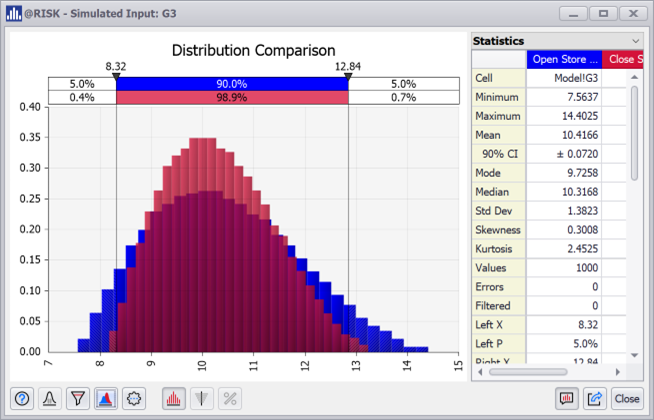Schedule Settings
The General tab of the SRA Settings dialog, you can modify options that impact the @RISK SRA schedule calculation results. All options are checked by defaults when first running @RISK SRA. For each schedule, you can individually determine which options to use.
If you want to use a specific set of options, you can use the gear icon to set the current state as the default going forward. Or you can revert the current schedule to the default values.
These options can be changed during the import process or at any time using the Settings menu.
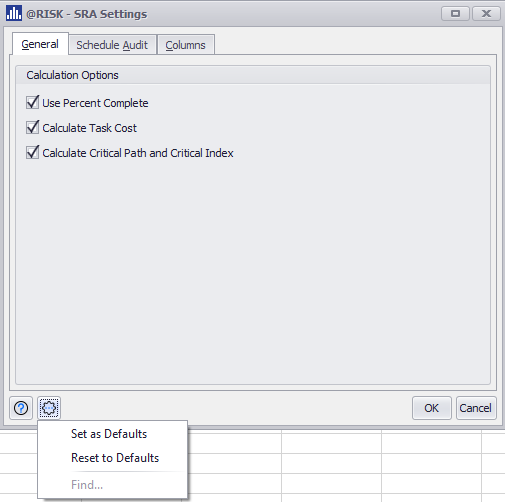
- Use Percent Complete
Check this option to use the Percent Complete value for each task to prorate the sampled values during simulation for the assigned distributions. See the Use Percent Complete section below for more information about the Use Percent Complete option.
-
Calculate Task Cost
Select this option to include the task cost calculation. If the project cost is not part of your analysis, unchecking this option can speed up the overall simulation time.
-
Calculate Critical Path and Critical Index
Select this option to check whether the task is on the schedule's critical path for each schedule calculation. Enabling critical path will track whether a task is on the project's critical path at all, either in the project's original state or after a simulation. Enabling critical index will calculate the percentage of the time a task appears on the critical path during a simulation. If the critical path and critical index are not part of you analysis, unchecking this option can speed up the overall simulation time.
Use Percent Complete
When the Use Percent Complete option is enabled, the % Complete value from the original schedule file is used in the distribution sampling. This means that the actual duration is set, and the remaining duration contains the sampled uncertainty. You can see in this example below the difference in values sampled from a Pert Distribution with a Minimum of 7.5. Most likely 10, and a Maximum of 15 when the Use Percent Complete is off (blue) and on (red).