Fit Distributions to Data
The Fit Distributions to Data window allows the configuration of the fitting process to an existing set of data. Once a distribution function has been fit to a data set, that function can be added to a model as an Input for use during simulations. The Fit Distributions to Data window has five tabs:
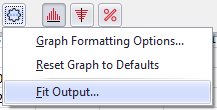
Figure 1 - Fit Output
Data from a simulation Output can also be used as the source data for fitting. To fit distributions to simulated data, click the Settings/Actions button in the Browse Results window and select 'Fit Output' (Figure 1, right).
Define Fit Command Buttons
For both the Fit Distributions to Data window (single fitting mode) and Batch Fit window (batch fitting mode), the Command Buttons contain the following options:
 Help - Open help resources (online or local, based on @RISK settings); see
Help - Open help resources (online or local, based on @RISK settings); see  Settings/Actions - Window-specific settings and actions. The Fit and Batch Fit options are:
Settings/Actions - Window-specific settings and actions. The Fit and Batch Fit options are: