Fit Data Options
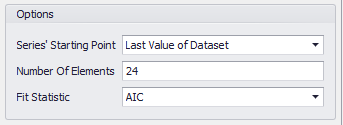
Figure 1 - Time Series Fitting Data Options
When a fit is run, but before anything is inserted into the worksheet, the Fit Time Series Results window will be displayed; from this window, a time series can be selected to insert into an @RISK worksheet. The Options panel of the Time Series Fitting and Time Series Batch Fitting windows (Figure 1, right) includes the configurations for the results of the fitting process. These options include the number of elements (i.e. the number of time periods) the model will include, as well as the Fit Statistic used to determine best fit for the time series models that are tested.
The full list of options available in this panel are: