Adding an Output
Included In
An output is a way to bring the results of input distributions together to formulate some type of conclusion; for example, when building a model to project profit into the coming years, unknown factors such as costs of parts or labor, tax rates, and revenues would be inputs and a calculation of profit (revenue minus all costs) would be an output. The Output button will add the @RISK function RiskOutput to a cell, designating it as an output for the model.
Typically, for Outputs to work they must include references, directly or indirectly, to at least one @RISK input distribution; generally, the formula for an output is entered before designating the cell as an output.
If a single cell is selected as an output, clicking the Output button will open the Add Output window (Figure 2, right). For the Add Output window, all that is usually required is a Name. However, additional configurations may be needed; see Advanced Properties for more information.
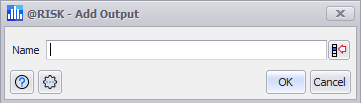
Figure 2 - Add Output Window
If a range is selected as an output, clicking the Output button will open the Add Output Range window. See Output Ranges for more information.
Each output can be given a name manually, or it can utilize a cell reference using the Select Excel Cell button. If no name is given, @RISK will use a default name for each Output; see Naming an Output, below, for more information.
Naming an Output
When creating an Output, it can be helpful to give the output a name. The name of the output is added as the title of the graph of its results, as well as being added to the Model window, under the Outputs tab. This tab lists all Outputs in a worksheet by name; having unique or useful names for each output will help greatly in analysis. If no name is provided, @RISK uses an Automatic Names process to generate the Output Name. Output names can always be changed.
Outputs can be referenced, by name, in the arguments of other @RISK functions (but only @RISK functions, not standard Excel functions). However, there are some considerations that need to be taken when using Output names in @RISK functions - see below for more information.
To use an Output Name in an @RISK formula use the name of the Output in double quotes (e.g. "Net Income") in place of a cell reference inside the function arguments. For example, if an Output exists in cell C21 of a workbook and is named "Net Income", referencing that Output in an @RISK function (RiskMean in this example) would look like:
Some care is required in using Output Names, especially when referencing them in other @RISK functions. Most importantly, there are no controls or validations that enforce uniqueness for Output Names. For example, an @RISK function might reference an Output named "Profit Year One", where the worksheet has two Outputs with that name. In this scenario, @RISK will use the first , and only the first, Output it locates with the name "Profit Year One".
Additionally, if the Output Name is changed, any formulas referencing the old name will become invalid; the cell will show an Excel error.
