Distribution Graphs
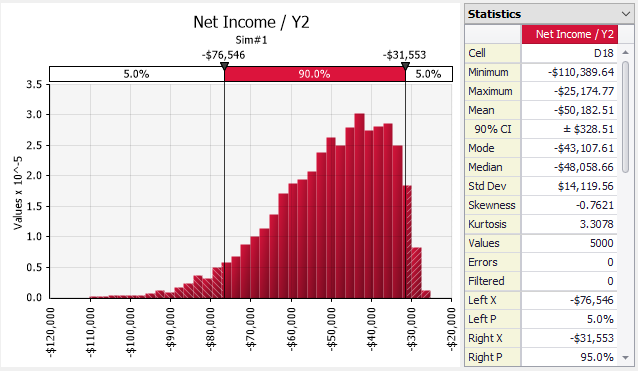
Figure 1 - Distribution Graph with Statistics
A distribution graph shows the range of possible outcomes and their relative likelihood of occurrence. Distribution graphs are displayed in many @RISK windows and graphs, including the Define Distribution Window, the Browse Results Window, and the @RISK Data Viewer.
Distribution Display Formats
Distribution graphs can be displayed in several “display formats” which control how the distributed nature of the data is displayed.
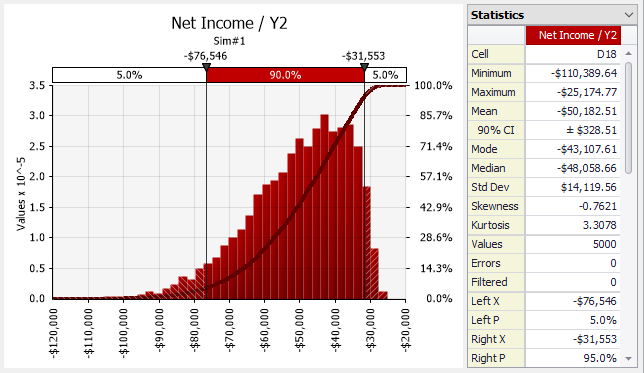
Figure 2 - Distribution with Cumulative Overlay
Histogram Binning
In order to display simulation data in a useful format, the data must often be converted into a histogram. This involves dividing the range of the data into a set of “bins” and computing how many values fall within each bin.
@RISK will do this procedure automatically, but in some circumstances more control over the binning process might be desirable. The Distribution Tab of the Graph Options dialog has settings for changing the graph binning.