Fit Data Types
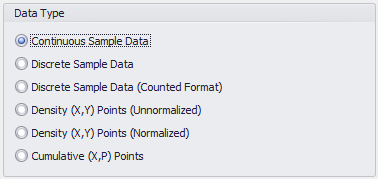
Figure 1 - Fit Data - Data Type
In order for the fitting process to be most effective, the type of data set being analyzed needs to be designated; this is done in the Data Type section of the Data tab (Figure 1, right). Additionally, the list of distributions available will change based on the Data Type that is selected. See Selecting Distributions for Fit for more information about choosing distributions during the fitting process.
The Data Type selections are: