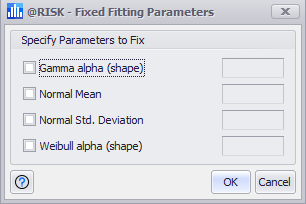Configuring Distributions for Fit
When performing a fit the process can, and in most cases should, be limited to a certain set of distribution functions. The distributions to be included in the process, as well as the method of analyzing how well each distribution fits to the data, are configured in the Distributions tab of the Fit Distributions to Data window (Figure 1, below). There are two versions of the Distributions tab layout, based on the Fitting Method that is chosen; see Fitting Method, below, for more information.
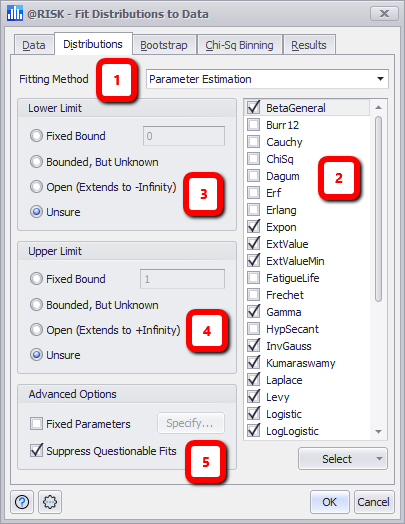
Figure 1 - Fit Distributions to Data - Distributions Tab
Distributions Tab
The primary layout of the Distributions tab consists of the following sections:
- Fitting Method - See below for more information.
- Distribution Selection
- Lower Limit Options
- Upper Limit Options
- Advanced Options
For either Fitting Method chosen (Parameter Estimation or Predefined Distribution), select a distribution to be included in the fitting process by checking the box next to the distribution name.
When using Parameter Estimation, use the Lower Limit and Upper Limit sections to filter the list of distributions that match the required characteristics (e.g. lower or upper bounds).
When using Predefined Distributions, the Name and @RISK distribution function for each predefined distribution will be displayed.
Below the Distribution Selection list is a 'Select' button (Figure 2, below); the options in this menu can be used to select distributions in the list above in groups; please note that using the 'Select' menu to select distributions works in conjunction with the Data Type, Lower Limit, and Upper Limit settings. If any of these settings are changed after using one of these options, the distributions that are filtered out of the list will NOT be included in the fitting process.
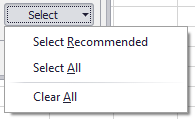
Figure 2 - Select Menu
The options available are:
Fitting Method
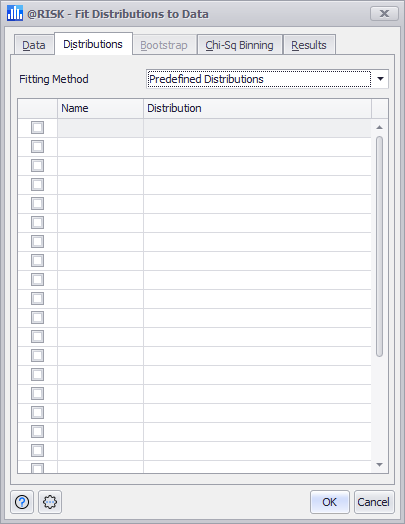
Figure 3 - Fitting Method - Predefined Distributions
The Fitting Method pulldown has two values - 'Parameter Estimation' and 'Predefined Distributions'. When Parameter Estimation is selected, the primary layout will be displayed (Figure 1, above); this fitting method will configure the process to attempt to fit the data to only the selected distributions and will include the parameters that would be required for each of those distributions to produce the data in the selected data set.
Please note that the list of available distributions for selection is dependent on the Data Type setting on the Data tab; the list of distributions will only include those that match the selected type (e.g. continuous or discrete).
The fitting process can also be configured to use a set of user-defined distribution functions by selecting 'Predefined Distributions' from the Fitting Method pulldown menu. When this fitting method is selected, the layout of the Distributions tab changes to display a table where distribution functions can be manually entered (Figure 3, right).
To use a predefined distribution function, enter a name in the Name field, and the distribution function - including parameters (e.g. RiskNormal(4,3) - in the Distribution field. To include that distribution in the fitting process, check the box to the left of its Name.
Please note that there is no connection between Predefined distributions as configured in the Define Distribution window and the 'Predefined Distributions' category for the Fit configuration. Predefined Distributions will not appear in this list.
Lower and Upper Limits
The Lower Limit and Upper Limit section are used to filter the list of distrubutions based on the bounding characteristics of the distribution and the options selected.
See Selecting Distributions for more information.
Advanced Options
The Advanced Options section includes two options for further controlling the fitting process: