Copy/Paste Task(s)
The Copy/Paste Task(s) command contains three options to copy values and formulas from one or more tasks to a different section in the same sheet or another workbook. These commands are available from the context menu (right click > @RISK – Schedule) and in the ribbon (@RISK > Schedule > Copy/Paste Task(s)).
-
Copy Task(s): Copies all supported columns from the selected tasks (rows).
-
Copy Special: Allows to select specific columns to copy model definitions.
-
Paste Tasks(s): Pastes values into corresponding columns.
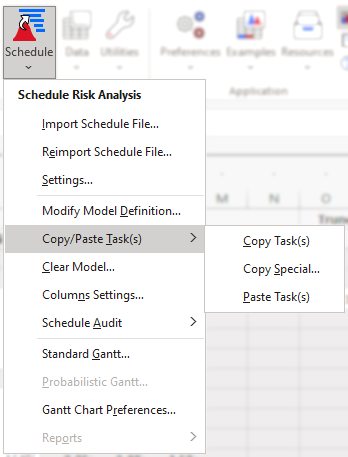
The SRA Model worksheet is protected and has locked cells, so copying and pasting model definitions using Excel’s built-in copy-and-paste commands across cell ranges with locked cells is impossible.
The SRA Copy/Paste Task(s) functionality supports the following columns: Duration, Distribution, Optimistic, Most Likely, Pessimistic, Parameters, Truncation, Delay Start, and Add Cost.
SRA Copy Special
The SRA Copy Special dialog allows selecting and copying specific columns. So, the SRA Paste Task(s) command modifies only the selected and copied columns.
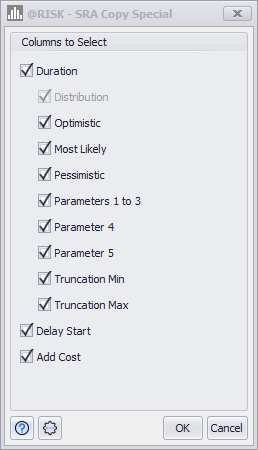
If you want to store the selected columns as defaults, go to the Settings menu, and click Set as Defaults. Otherwise, you can reset the selection by clicking Reset to Defaults.
Please note:
This functionality preserves Excel’s copy/paste logic as much as possible. There are some considerations when copying and pasting model definition between summary tasks and tasks:
-
If a summary task (with/without output) is copied into a task, the task’s Distribution changes to None.
-
If a task with Distribution=None is copied to a Summary Tasks. The Duration Excel Name reference (=SimulatedDuration) is copied to the selected summary task.
-
If a task with Distribution different from None is copied to a summary task, the summary task remains the same since no distribution can be copied to a summary task.
-
If Start Delay, Add Cost and Duration parameters columns are copied from a task, no value can be pasted to a summary task.