Advanced Optimization Settings
Macros Options
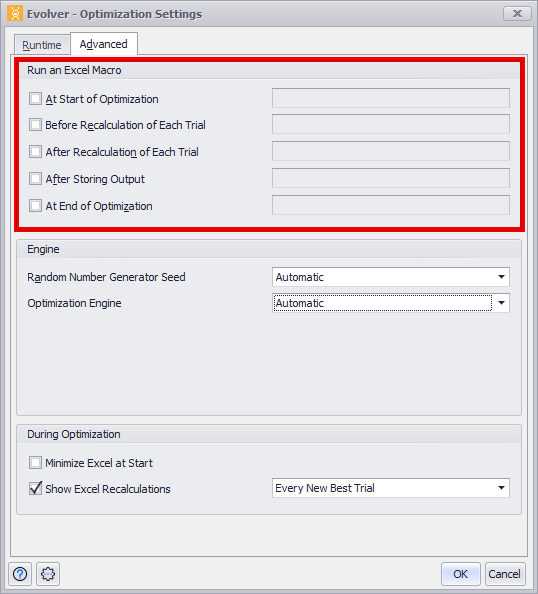
Figure 1 - Optimization Settings - Runtime Tab
VBA macros can be run at different times during an optimization and/or during each trial solution. This allows custom calculations to be invoked during an optimization. Check the box to the left of an option to enable it, and provide the name of the macro to be executed at that point of analysis.
This feature allows for calculations - that can only be performed through the use of a macro - to be made during an optimization. Examples of such macro-performed calculations are iterative looping calculations and calculations that require new data from external sources.
Macros can be executed at the following times during an optimization:
Engine Options
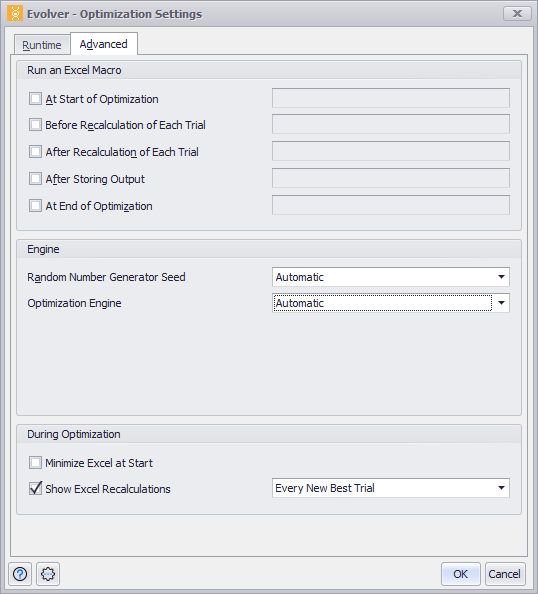
Figure 2 - Optimization Settings - Engine Tab
The Engine tab selects the optimization engine and settings that will be used during an analysis. Evolver has two optimization engines to search for optimum solutions to a problem - OptQuest and Genetic Algorithm.
The Genetic Algorithm engine mimics Darwinian principles of natural selection by creating an environment where hundreds of possible solutions to a problem can compete with one another, and only the fittest "survive". Just as in biological evolution, each solution can pass along its good “genes” through “offspring” solutions so that the entire population of solutions will continue to evolve better solutions.
The OptQuest engine uses metaheuristic, mathematical optimization, and neural network components to guide the search for best solutions to decision and planning problems of all types. OptQuest’s methods integrate state-of-the-art metaheuristic procedures, including Tabu Search, Neural Networks, Scatter Search, and Linear/Integer Programming, into a single composite method.
The Engine options available are:
Optimization Mode
In most cases, Evolver can automatically detect which engine will give the best and fastest solutions to a model. However, there might be times when a specific engine is required or preferable. When the Manual option is selected, the visible options expand (Figure 2, right).
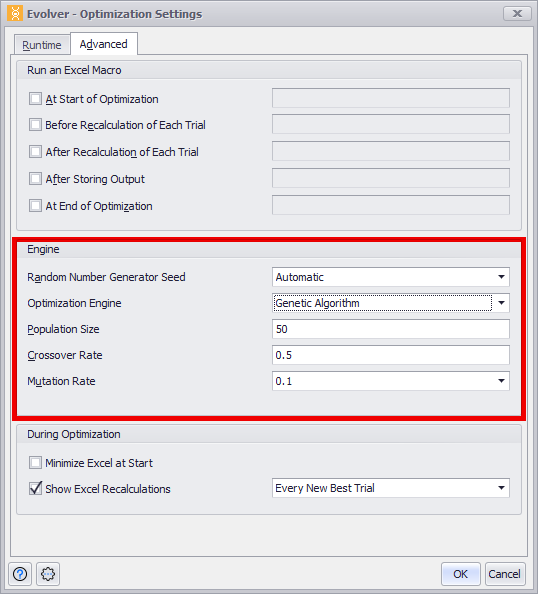
Figure 3 - Engine Tab - Manual Options
For Manual Optimization Mode, the options are:
One of the most difficult problems with searching for optimal solutions, when a problem has seemingly endless possibilities, is in determining where to focus effort. How much computational time should be devoted to looking in new areas of the “solution space” and how much time should be devoted to fine-tuning the solutions in the population that have already proven to be fairly good?
A big part of the Genetic Algorithm (GA) success has been attributed to its ability to achieve this balance. The structure of the GA allows good solutions to “breed,” but it also keeps “less fit” organisms in memory to maintain diversity, reasoning that a latent “gene” will prove important to the ultimate solution. Crossover and Mutation are two parameters that affect the scope of the analysis, and Evolver allows these parameters to change both before and during, the evolutionary process. This enables users to assist the GA by deciding where the algorithm should focus its energy. For most purposes, the default crossover and mutation settings (0.5 and 0.1 respectively) should not need to be modified. However, when fine-tuning the algorithm to a specific problem, or when conducting comparative studies (or just to experiment) these two parameters can be adjusted.
View Options
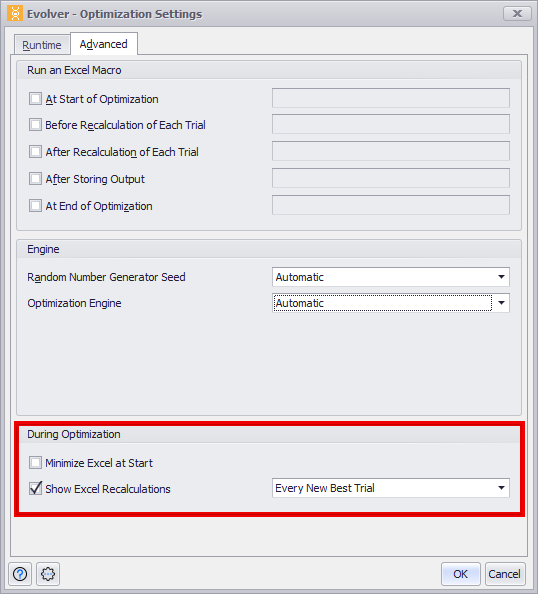
Figure 4 - Optimization Settings - View Tab
The View tab in the Optimization Settings dialog displays Evolver settings that determine what will be shown during an optimization.
Options on the View tab include: