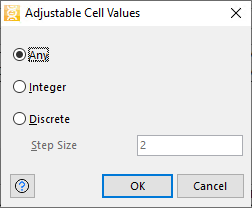Adjustable Cell Ranges
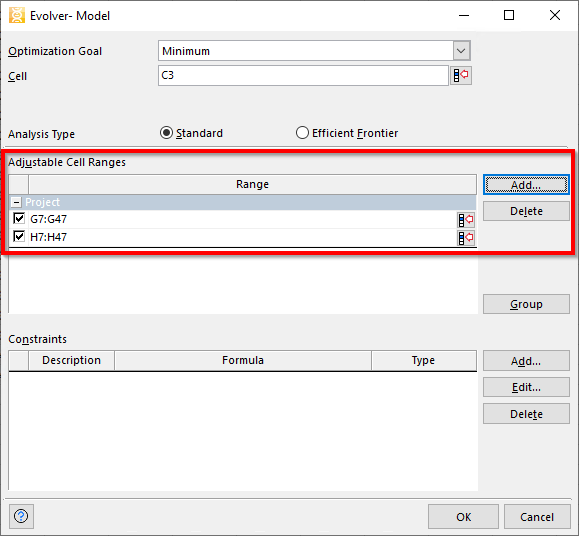
Figure 1 - Adjustable Cell Ranges Window
The Adjustable Cell Ranges table displays each range of adjustable cells in a model; at least one adjustable cell range must be specified in an Evolver model and a model will always include at least one Group (for at least the single adjustable cell range). Each Group utilizes its own Solving Method. Additional adjustable cell ranges can be included and added to the single group, or to additional adjustable groups. See Adjustable Cell Group for more information.
All cell ranges in an Adjustable Cell Group share a common solving method; if the Genetic Algorithm is used, they also share the crossover rate, mutation rate, and operators.
Because the adjustable cells contain the decision variables of the problem, at least one group of adjustable cells must be defined. Most problems will be described with only one group of adjustable cells, but more complex problems can require different blocks of variables to be solved with different solving methods simultaneously. This unique architecture allows for highly complex problems to be built up from multiple groups of adjustable cells.
To add a new adjustable cell range, click the Add button, select a range of cells and click OK.
To delete an adjustable cell range, check the box to the left of its Range and click Delete.
The following options are available for entering Adjustable Cell Ranges:
 ).
).