Welcome Screen
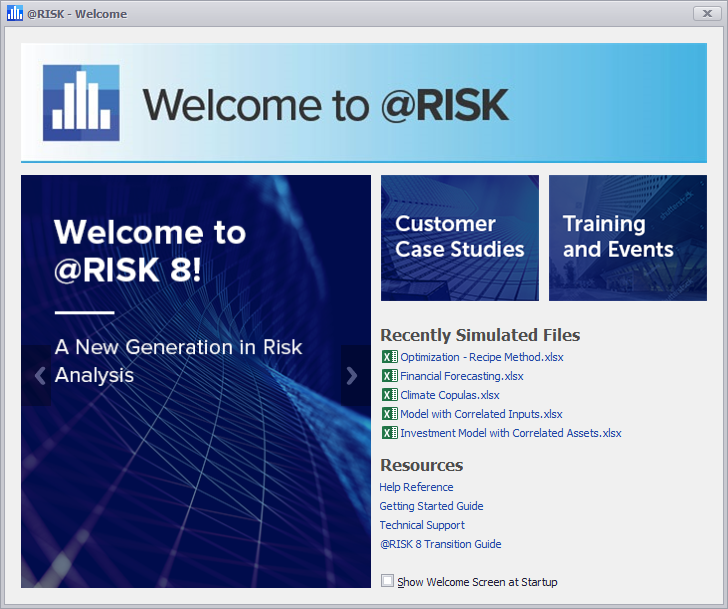
Figure 1 - Welcome Screen
The first time @RISK is started, the Welcome screen will open. The Welcome screen can also be opened manually from the @RISK Menu. The Welcome screen includes up-to-date news and announcements as well as several key shortcuts.
Unless it is disabled, the Welcome screen will open every time @RISK is started.
To disable the Welcome screen, uncheck the Show Welcome Screen at Startup box at the bottom of the window, or go to General Preferences and uncheck the Show Welcome Screen box.
To enable the Welcome screen after it has been disabled, go to General Preferences and check the Show Welcome Screen box.
The content available in the Welcome screen is: