Color Cells Preferences
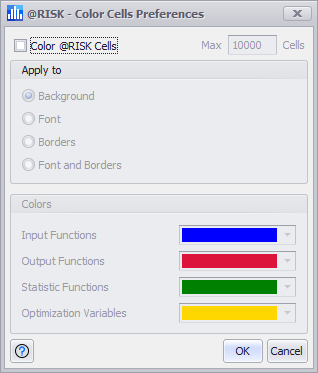
Figure 1 - Color Cells Preferences Window
The Color Cells Preferences window (Figure 1, right) provides options for dynamically highlighting the cells containing @RISK inputs, outputs, statistics functions, and optimization variables. The 'Color @RISK Cells' command allows for easy identification of @RISK model components in open workbooks.
In additional to the option for turning this option on or off, the Color Cells Preferences dialog sets the specification of colors for each of the types of functions, as well as what aspect of the cell’s formatting the color applies to - the cell background, font, borders, or font and borders together.
Once colors are applied, spreadsheet cells will continue to be automatically formatted as appropriate when @RISK functions are entered, edited, or removed from the spreadsheet.
Quickly toggle cell coloring using the shortcut icon (  )in the upper-right corner of the Application group in the @RISK ribbon.
)in the upper-right corner of the Application group in the @RISK ribbon.
While the color cells functionality is extremely useful, it can also negatively affect the performance of Excel if there are a very large number of @RISK function cells being displayed on the screen simultaneously; it is recommended that this option be turned off in those cases.
To help manage performance, it is possible to specify a maximum number of cells that should be formatted by setting the value for 'Max Cells' in the upper right corner of the window.