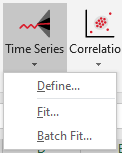About Time Series Data
In statistics, economics, and mathematical finance, a time series is a sequence of observations, typically measured at regularly spaced intervals such as every week, every month, or every quarter. This is the key difference between a distribution and a time series - the nature of the data. As opposed to the data being a collection of independent random samples from a population, time series data is data that spans a range of time, and later values typically depend on previous values. Examples of this type of data would include weekly currency exchange rates, the daily closing value of the NASDAQ Composite index, and monthly crude oil prices.
The @RISK functions that generate time series data are referred to as models. Unlike standard @RISK distribution functions, time series functions return more than one value. Later elements in a time series depend on the values of the earlier elements.
@RISK Time Series commands include methods for both manually defining time series models, and methods for calculating time series models based on historical data.
Each of these processes is analogous to the process for defining a distribution or fitting a distribution to an existing data set. Defining a time series model matches the Define Distribution process in terms of the steps required and the resulting input(s) - the only difference is the type of function created. Similarly, fitting (or batch fitting) historical data to a time series model is nearly identical to the process for fitting a distribution function to other types of data. Again, the main difference is the function created by @RISK and the resulting data created by those functions.
Excel Array Formulas
@RISK Time Series functions are Excel array formulas. A single array formula can return multiple values to a range of cells.
The nature of multi-cell arrays can make them very tricky to edit or update. In general, a multi-cell array formula has the following unique characteristics1:
- All cells display the same formula
- It is not possible to insert cells into the range that contains a multi-cell array formula
- The full range of cells included in the array formula must be selected in order to edit the formula
- To confirm changes to the formula, use Ctrl+Shift+Enter
@RISK Time Series formulas can be extremely complicated; it is highly recommended that the @RISK Define Time Series and/or Fit Time Series windows are used to edit an existing Time Series formula!