Write to Excel
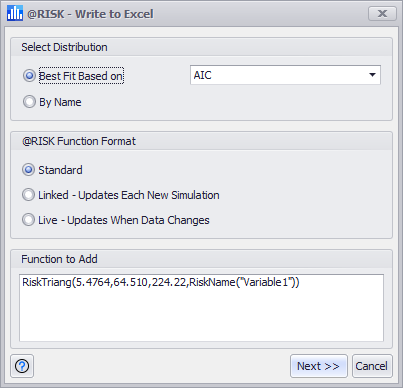
Figure 1 - Write to Excel Window
Writing a fitted distribution to a spreadsheet is the final step in the fitting process; clicking the Write to Excel button will open the Write to Excel window (Figure 1, right).
To use a fitted distribution in an @RISK model, select the method for selection under Select Distribution and the format for the function under @RISK Function Format. Click Next >> and select the cell where the function should be placed. Click OK to complete the process.
The Write to Excel window has three sections, each detailed below.
Function to Add
The last section of the window displays the exact @RISK function that will be inserted into the model, including the parameters that will be used. Changing any configuration in the sections above it will update the function displayed.
Select Distribution
There are two methods for selecting which fitted distribution will be inserted into the model:
@RISK Function Format
There are three types of @RISK functions that can be created from a fitted distribution: