Variation Methods
The Variation section in the Input Group Definition dialog configures the type of variation @RISK will use to select the test values for the input or inputs being added to the simulation. During an analysis, inputs are “stepped” across a range of possible values, with a full simulation run at each step value; the results of each of these simulations are then analyzed to determine the degree to which inputs have an effect on the output. The different Variation options provide a great deal of flexibility in describing how the input values will be tested.
The Variation method chosen will determine the analysis name for each simulation run; see Analysis Names for more information.
Depending on the Variation method selected, the configuration options for step values will change. The options are detailed below
% Change from Base Value
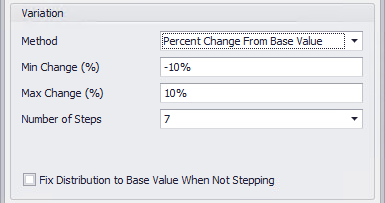
Figura 1 - Percent Change from Base Value Options
The first and the last value in the sequence to step through are obtained by incrementing, or decrementing, the input's Base Value (set in the input's configuration - see Advanced Sensitivity Analysis). The Base Value is modified by the percentages specified in Min Change (%) and Max Change (%) entries. The intermediate values are at equal intervals, with the number of values to test set by Number of Steps.
Actual Change from Base Value
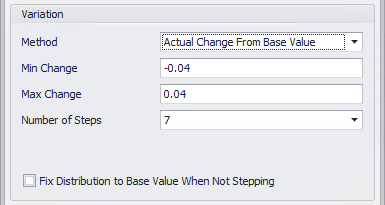
Figura 2 - Actual Change from Base Value Options
The first and the last value in the sequence to step through are obtained by adding or subtracting from the input's Base Value (set in the input's configuration - see Advanced Sensitivity Analysis). The Base Value is modified by the values specified in Min Change and Max Change entries. The intermediate values are at equal intervals, with the number of values to test set by Number of Steps.
Min Max Range
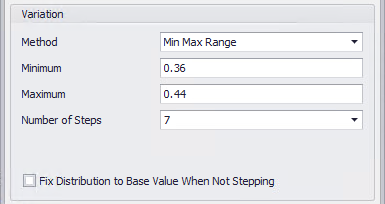
Figura 3 - Values Across Range Options
The sequence of values to step through starts at the Minimum and ends at the Maximum. The intermediate values are at equal intervals, with the number of values to test set by Number of Steps.
Distribution Percentiles
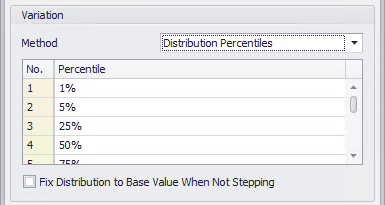
Figura 4 - Distribution Percentiles Options
This Variation method is only available when the selected input Type is set to 'Distribution'. The sequence steps are specified as percentiles of the selected @RISK distribution; up to 20 steps can be defined.
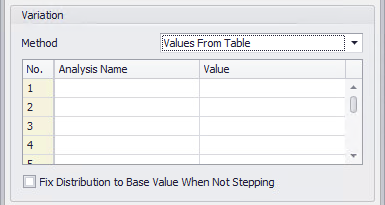
Figura 5 - Table of Values Options
Values From Table
Enter a sequence of values to step through directly in the table provided. Optionally, enter names for each of the steps.
The Base Value setting is irrelevant when this option is selected, as only the specific values entered are tested.
Values from Excel Range
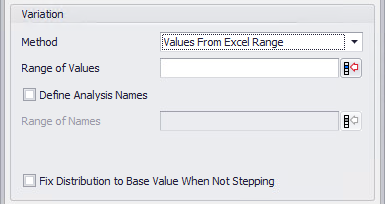
Figura 6 - Table from Excel Range Options
The sequence of values to step through is found in a range of worksheet cells in an Excel workbook. Optionally, check the Define Analysis Names box and select a range of cells in the Range of Names field to define step names.
This range can contain up to 20 values - however, please note that a full simulation will be run for each value in the referenced range.