Runtime Tab
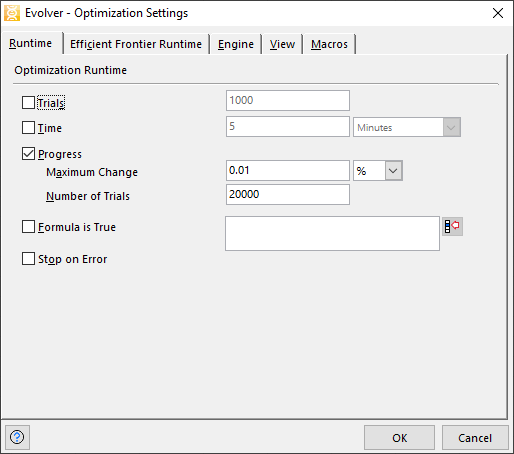
Figure 1 - Optimization Settings - Runtime Tab
The Runtime tab displays Evolver settings that determine the runtime of the optimization. These stopping conditions specify how and when Evolver will stop during an optimization. Once the optimization is begun using the Start command, Evolver will search for better solutions and running simulations until the selected stopping criteria are met. Any number of these conditions can be set, or all of them can be disabled.
If no stopping conditions are selected, Evolver will run until all possible solutions have been tried, or until the analysis is stopped manually by pressing the Stop button in the Progress or the Evolver Watcher windows.
When multiple conditions are checked, Evolver will stop as soon as any one of the chosen conditions is met. Stopping conditions can be manually overridden at any time by using the Stop button in the Evolver Watcher or Progress windows.
Available options for the analysis runtime include: