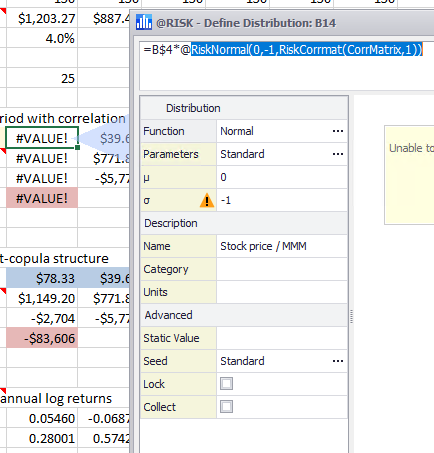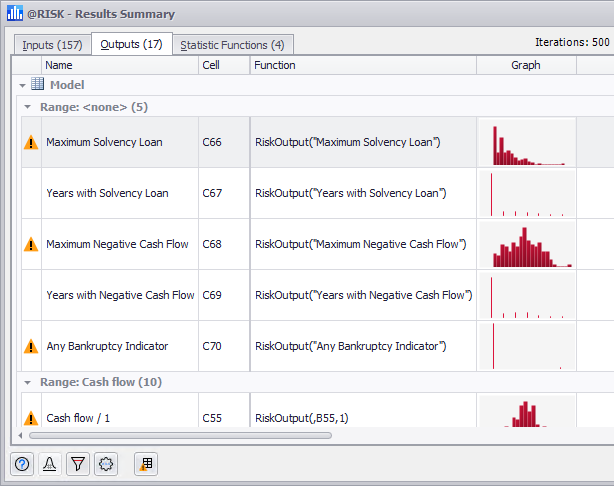Error Handling
@RISK includes error handling functionality that will identify misconfigured or incorrect @RISK elements, including distribution functions, outputs, and @RISK statistic functions. The purpose of @RISK error handling is to supplement the standard Excel error values when a cell contains an incorrect formula; @RISK will analyze each @RISK element within the model, even when the element is embedded within other Excel functions. When an incorrectly configured function is identified, a warning icon (Figure 1, right) will be displayed. Explanations for the errors are included in several locations to help identify what is incorrectly configured. See each section below for more information.
To view @RISK error messages, the @RISK tab must be active.
Please note: error handling does not work on all @RISK elements, or in all contexts (e.g. it works in the Define Distribution window but does not work in the Browse Results window). Please refer to the sections below for details on which windows and elements are analyzed for errors.
@RISK Input Distributions
When working with an @RISK model that has Excel error messages for an input distribution (e.g. '#VALUE'), selecting the cell will display the details of the error in the Excel status bar at the bottom of the Excel window.
Define Distribution Window
When configuring a distribution function through the Define Distribution window, a warning icon will appear beside any parameter that has an incorrect value (Figure 2, right). Warning icons will appear as the distribution is configured, providing nearly-live feedback.
When creating a new distribution the details of the error can be viewed by hovering the mouse over the warning icon.
When editing an existing distribution the details of the error can be viewed in the Excel status bar at the bottom of the Excel window, or by hovering the mouse over the warning icon in the Define Distribution window.
Model List Window
Errors are labeled within the Model Window with a warning icon in the first column of the model list (Figure 3, right). Within the Model Window, @RISK inputs will be analyzed and labeled with a warning icon if they have errors.
The details of an error can be viewed by either hovering over the warning icon for the element, or by selecting the element in the model list and checking the Excel status bar.
To view only the @RISK elements that have errors, use the Issues View button (  ) to filter the Model List.
) to filter the Model List.
Results Summary Window
The Results Summary Window displays warning icons for inputs with errors identical to the Model List window. However, unlike the Model List window, the Results Summary window also displays warning icons for both @RISK outputs and @RISK statistic functions that have errors, either because they they utilize or rely on an @RISK input that has been configured incorrectly or because they are misconfigured themselves.
Any @RISK statistic functions that have errors due to incorrect inputs are labeled with a warning icon, but no error details are available.
After a simulation has run, outputs will be analyzed for iterations that produced an error due to issues with their related @RISK input or inputs. When an iteration returns an error, the output element will be labeled with a warning icon (Figure 4, right); hover the mouse over the icon to see details on the number of iterations that produced an error.
To view only the @RISK elements that have errors, use the Issues View button (  ) to filter the Results Summary window.
) to filter the Results Summary window.