Insert Function Commands
The Insert Function button is different from the other Model buttons; instead of opening a new window to configure an input or output, the menu provides shortcuts to nearly all @RISK functions. When a function is selected from the menu, the Excel Functional Arguments dialog box will open prompting for the function parameters; the selected function can then be inserted into the currently selected cell.
Clicking the button opens a menu with three primary categories and numerous subcategories. The primary categories are:
Inserting a Function
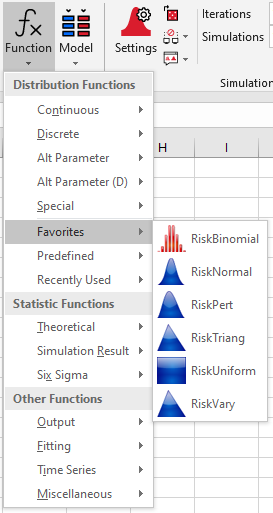
Figure 1 - Function Command Menu
Inserting a function using the Function shortcuts will produce the same Excel formulas as using the other commands, only without the convenience of the dialog boxes for configuration. However, when the exact distribution and parameters are already known, this option is often the fastest method of inserting @RISK functions.
To insert a function, hover over the appropriate category and select its icon from the menu (Figure 1, right).
When a function is selected from the menu, before it is inserted into the selected cell the Function Arguments window will open (Figure 2, below). This window will include inputs for providing each of the parameter values required by the function. To insert the function, enter the parameters and click 'OK'.
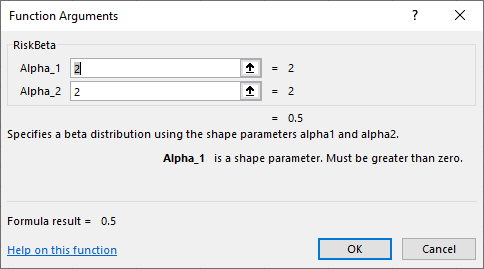
Figure 2 - Function Arguments
