Define Repeated Correlation
When multiple sets of related inputs should be correlated using the same correlation matrix (e.g. a set of multiple inputs that are created to span several years), the Define Repeated Correlation command can be used to create a single correlation matrix and apply it to multiple instances at the same time.
To define a repeated correlation, click the lower half of the Correlation button and select 'Define Repeated Correlation' or select the Edit Correlation command button at the bottom of the Define Correlations window and select 'Instances > Define Repeated Correlation'.
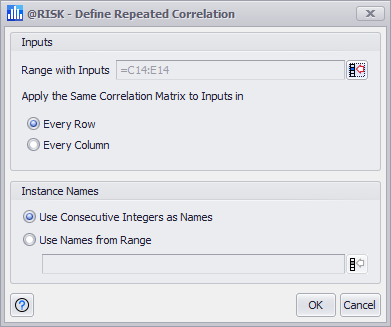
Figure 1 - Define Repeated Correlation
When the Define Repeated Correlation command is selected the Define Repeated Correlation window (Figure 1, right) will open. There are two sections to the window:
To create a correlation with multiple instances, select the range of cells that include all inputs to be correlated, and then select how the input cells are organized:
Once inputs and instances have been specified, the Define Correlation window will open. See Define Correlation Window for more information.