Adding Overlays
Overlays are a useful tool for comparing several distributions to each other on the same graph. In the context of defining an input distribution, adding an overlay enables comparison of the currently configured distribution to other distributions, each with their own configurations. Using this comparison, the appropriateness of distributions can better be determined.
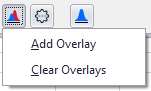
Figure 1 - Add Overlay
From the Define Distribution window, overlays can be added to the graph by clicking the Overlays button in the Command Buttons area (Figure 1, right). This menu includes two options - 'Add Overlay' and 'Clear Overlay'.
Select 'Add Overlay' to open the Select Function window and choose an additional distribution to use in comparison. Double click the distribution icon or select it and click Select Distribution to add that distribution to the graph.
When adding an overlay, it's possible to use an existing distribution from another cell by using the Choose a distribution from an Excel cell button (  ) in the Command Buttons of the Select Function window; distributions from the same sheet or a different sheet can be added.
) in the Command Buttons of the Select Function window; distributions from the same sheet or a different sheet can be added.
The 'Clear Overlays' option will only be available if overlays have been added to a graph; select it to clear all overlays from the graph.
Working with Overlays
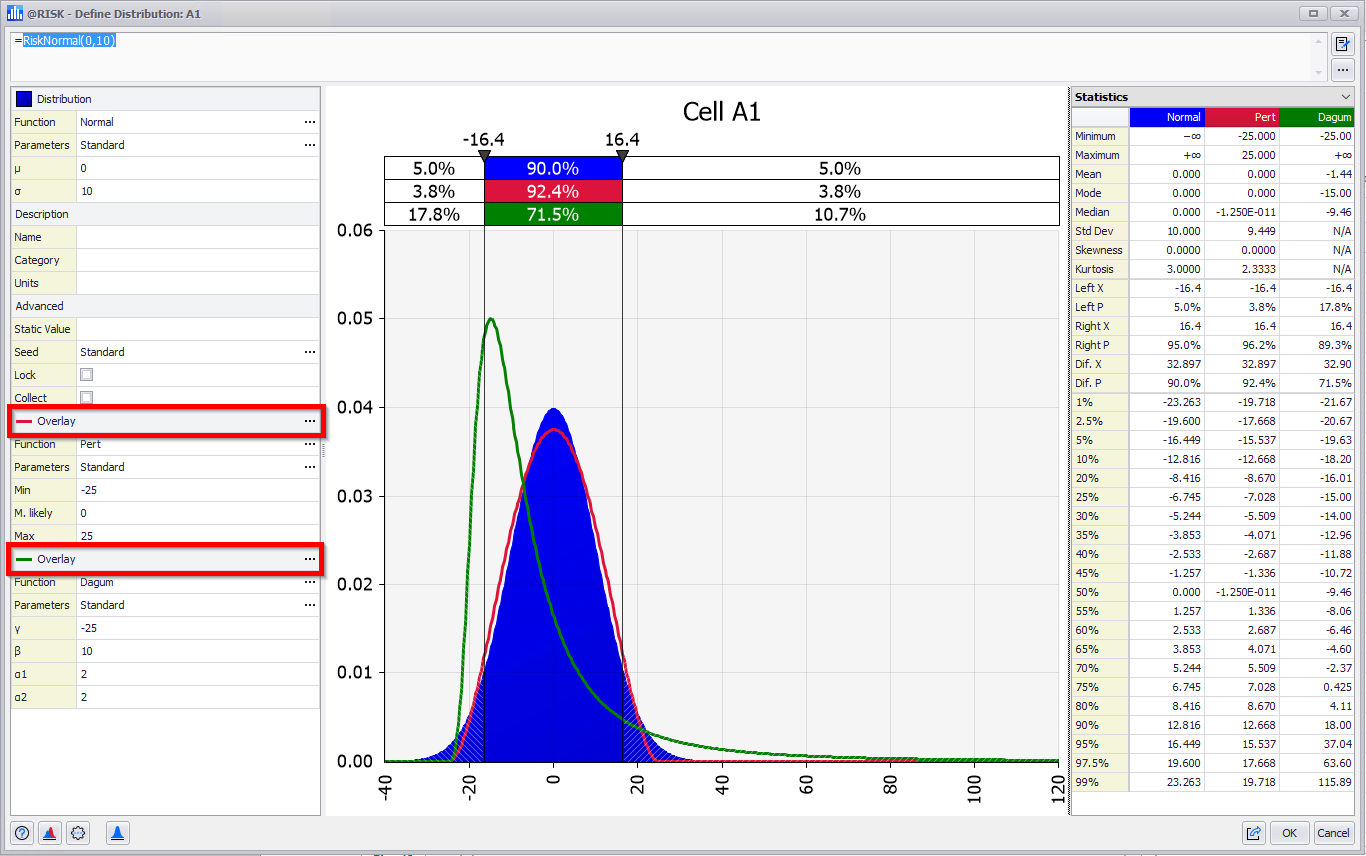
Figure 2 - Overlays in Define Distribution Window
Adding overlays when defining a distribution will add the additional distribution definitions to the Configuration Panel of the Define Distribution window (Figure 2, right). The overlays will be listed with their line color, distribution, and parameters; these distributions can be edited in the same way as the primary distribution. See Configure Distribution for more information on editing a distribution.
Each overlay has a More button (  ) with the following options for working with the overlay:
) with the following options for working with the overlay:
Please note: swapping distribution definitions with 'Set as Main Distribution' will only swap the distribution function and parameters.
If the Description or Advanced settings have been modified, those changes will be kept when switching distributions.