Upload Results to Predict!
The two-way connector between Predict! and @RISK allows to export risk data from Predict! to Excel with a predefined @RISK model to run simulations and import the results back into Predict! .
Start on Predict!, select a Folder and click on Analyse to export a CRA Model ready to be simulated in @RISK.
Once you have reviewed your CRS Model in @RISK and have run a simulation. The Upload Results to Predict! command allows you to connect to a Predict! server and send simulation results of the CRA model back to the corresponding folder.
First enter your Predict! credentials to connect to the server.
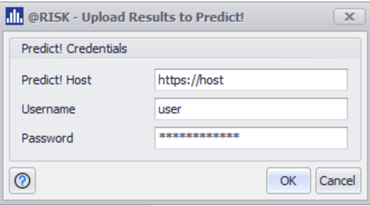
Any Predict! user with the required permissions can connect to the server from @RISK and upload the results to the correct Folder.
Predict! Host and username will be prefilled with the information included in the CRA model during the export. The username can be anyone with the correct security permissions, previously set up in Predict!
The second and last step is to review the data to upload to Predict!. @RISK displays a dialog with the summary of the Outputs, Mean and Confidence values that will be uploaded to Predict!. These results are at a Folder level for the Combined Risks included in the CRA model.
The Comments section is mandatory and it gives the option to enter notes about the analysis or changes done in @RISK to review them in Predict!
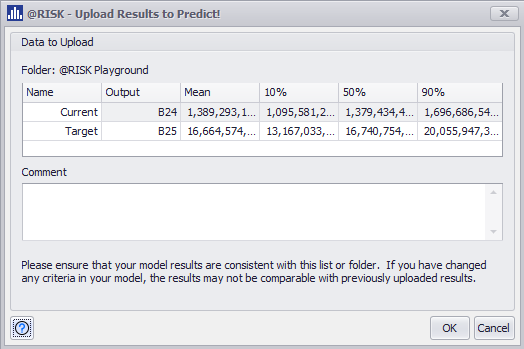
Always consider that if any changes were made in RISK, for example distribution parameters. The results uploaded from @RISK could be inconsistent with the Predict! definitions.
The CRA model will be updated with every upload, and the details for the last update date, comment and ‘etag’ will be updated in the Summary worksheet.