Simulation Sensitivities
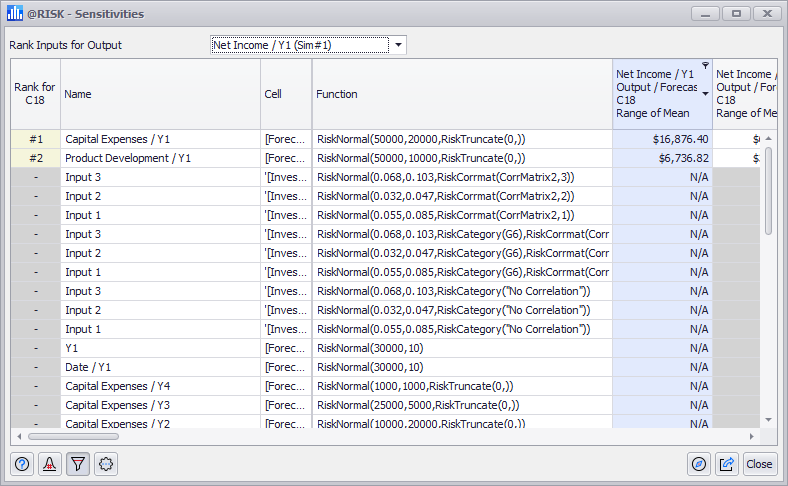
Figura 1 - Sensitivities Window
The Sensitivities command in the Explore Menu opens the Sensitivities window (Figure 1, right) which displays sensitivity analysis results for outputs in an @RISK model. Sensitivity analysis shows a ranked list of the inputs that have the greatest effect on the selected output. There are several methods of analysis available for ranking the impact of inputs on the selected output, including change in output statistic, regression, and contribution to variance that are available through the Settings/Actions menu.
To view the sensitivity analysis for an output, select the output from the top pull-down menu.
For simulation runs that include multiple simulations, each output will be listed for each of the simulations, with the simulation name appended to the output name (e.g. 'Net Income / Y1 (Sim #1)').
Sensitivities Command Buttons
The Sensitivity window includes all of the standard command buttons detailed in Simulation Details. The Settings/Action button includes the following commands:
Sensitivity Settings

Figura 3 - Sensitivity Settings Window
Nearly all of the ranking methods are a simple selection through the Settings/Actions menu. However, the 'Change in Output Statistics' option has additional configurations available. These configurations can be accessed through the 'Sensitivity Settings' command. Selecting this option will open the Sensitivity Settings window (Figure 3, right).
The options available are:
Sensitivity Scatter Plots
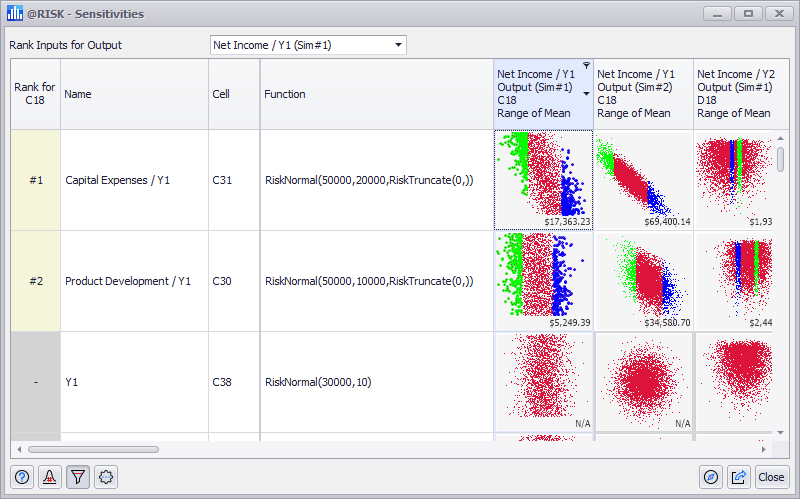
Figura 4 - Sensitivities Scatter Plots
Toggling the Show Scatter Plot Matrix option of the Settings/Actions menu will display the scatter plots for each input within the sensitivity analysis results (Figure 4, right). The values for each cell will still be displayed in the lower right corner.
The colors of the scatter plot are determined by the settings in Scatter tab of the Graphing Preferences.
 Settings/Actions - Window-specific setting options and commands. The Sensitivities window Settings/Actions are:
Settings/Actions - Window-specific setting options and commands. The Sensitivities window Settings/Actions are:
