X-Axis & Y-Axis Tab
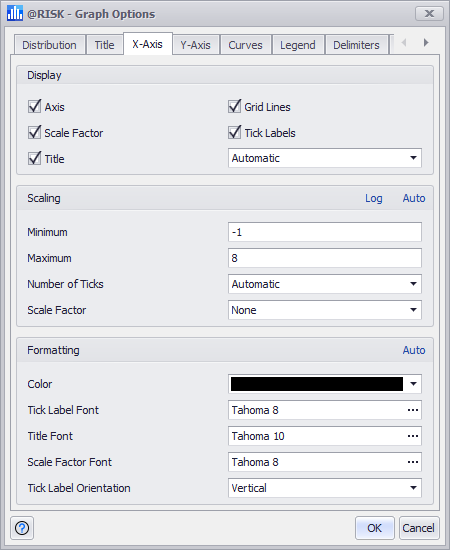
Figure 1 - Graph Options X-Axis Tab
The options on the X-Axis and Y-Axis tabs specify the scaling, axis titles, and corresponding formatting that will be used in the graph.
The options available are: