Results Summary Window
The Results Summary window (Figure 1, below) contains a summary of all @RISK elements that are a part of a model. The window is separated into three tabs, each of which includes data on a specific type of @RISK element; this includes all designated inputs, outputs, and other @RISK statistical functions that have been inserted into any worksheet. The Results Summary Window provides a powerful summary of all @RISK functions that have been added, as well as shortcuts to viewing and editing each of these elements.
To view a specific element in its own window, drag the element's thumbnail from the Results Summary window and drop it outside the window. A new Browse Results window will open.
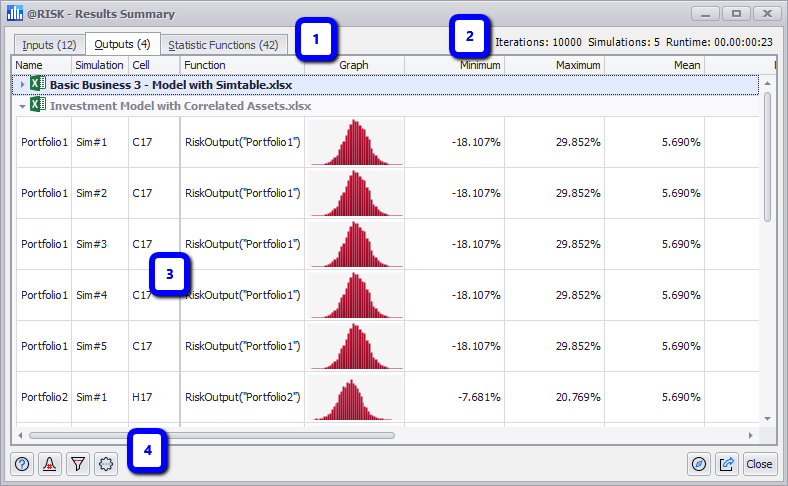
Figure 1 - Results Summary Window
Results Summary Window
The Results Summary window consists of the following primary components:
- Element Type Tabs
- Iteration/Simulation and Runtime Count
- Element List
- Command Buttons
Please note: when multiple @RISK workbooks are open, the Results Summary window will display the @RISK elements from every open workbook, and any worksheet that includes an @RISK element. By default, the elements from a given file will be listed under a collapsible header that includes the name of the Excel workbook where that element can be found, as well as a separate collapsible header with the worksheet name.
Element Type Tabs
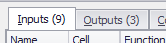
Figure 2 - Results Summary Window Tabs
The @RISK elements included in the results are categorized into three tabs for display in the Results Summary window. The tab displays both the category name - Inputs, Outputs, and Statistic Functions - as well as the number of elements (Figure 2, right) included in that tab. The Category Tabs and their contents are:
Iteration, Simulation & Runtime Count
The upper right corner of the Results Summary window includes basic information about the simulation results being viewed, including the number of iterations, the number of simulations, and the total runtime for the simulation run.
The counts are inclusive - they do not change when viewing only a single simulation from a run that included multiple simulations.
All of the contents of the Results Summary window will update - including the counts in the upper right - when the Results Summary window is open during a simulation run.