Custom Categories
There are three custom categories for quickly accessing commonly used distributions - Favorites, Recently Used, and Predefined (for the Define Distribution window only).
Favorites
Any distribution can be added to the Favorites category for quick access to commonly used distributions. A distribution will remain in the Favorites category until it is removed.
Distributions that are selected from the Favorites category will initially be configured with the @RISK default parameters, whereas Predefined distributions are saved with custom configurations. See Predefined, below, for more information.
To add or remove a distribution from the Favorites category, right-click the icon and select 'Add to Favorites' or 'Remove from Favorites', or use the buttons in the Command Buttons section at the bottom of the window.
Recently Used
The Recently Used category is populated with the 10 most recently implemented distributions. This history carries across Excel workbooks.

Figure 1 - Add Predefined Distribution
Predefined
Commonly used distributions with custom configurations can also be saved for quick access; these distributions are saved to the Predefined category. A Predefined distribution will be saved with all configurations, including parameters (standard or alternate), description values, and Static Value and Seed settings.
To create a Predefined distribution, first select an existing distribution, or select and configure a new distribution. Once the distribution has been fully customized, click the Settings/Actions button and select 'Add Predefined Distribution' (Figure 1, right).
The Predefined Distribution window (Figure 2, below) will open; the distribution must be given a Name and a Description. Click OK to save the distribution.
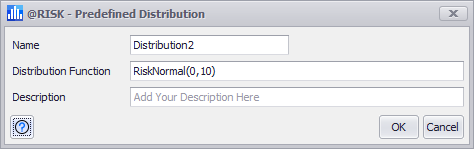
Figure 2 - Predefined Distribution Window